The rise of ChatGPT is nothing short of revolutionary, clocking over 100 million global users within the first 3 months of its release. Especially for the content marketing industry, the invasion of Generative Pre-trained Transformer can be marked as the start of a new era.
With some people embracing the tool and others wondering if it will make their jobs obsolete, there is a lot of space to learn more about the capabilities of ChatGPT. Whether you’re a student, a marketing professional, a developer, or a casual writer, ChatGPT is your ticket to stress-free writing.
It’s very easy to use ChatGPT for all your writing needs! You just need to log in to a free account on the ChatGPT official website and start prompting.
However, if you are one of those people who still have not explored much and wondering how to use ChatGPT and integrate it into your workflow effectively, this blog is dedicated to you.
What is ChatGPT?
Chat-based Generative Pre-trained Transformer, or ChatGPT as it is widely called, is an AI language model with advanced natural language processing (NLP) capabilities.
Developed by OpenAI, it is a fine-tuned variant of the GPT-4 and GPT-3.5 model designed specifically for chat application use cases. OpenAI has trained this model using Reinforcement Learning from Human Feedback (RLHF), enabling it to interact conversationally.
ChatGPT possesses a dialogue format. It allows the AI chatbot to reject inappropriate requests, ask supplementary questions, admit its mistakes, and question incorrect premises.
The AI language model is trained with a comprehensive amount of data containing human interactions from multiple sources. That’s how it can generate different text styles. Having a simple yet intuitive UI, ChatGPT is pretty straightforward to use.
This article will discuss how to use ChatGPT, its use cases, limitations of ChatGPT and the alternative to use. So, let’s get right to it, shall we?
How to use ChatGPT? Step-by-step guide
Before we start working on a descriptive step-by-step process, here is a quick starter guide on how to start using Chat gpt,
- First, go to chat.openai.com from a browser and log in or sign up (if you haven’t already). The basic version of ChatGPT is free.
- Put your prompt in the message box on the ChatGPT page.
- Wait for ChatGPT to come up with a response.
Once you get the response,
- Try editing the original prompt and re-submit it.
- You can enter a new prompt based on the response.
- Or, simply generate another reply from ChatGPT for the same prompt.
- Also, there are options to copy, share, like, and dislike the response.
Now let’s get into the complete guide with finer details,
Step 1: Understand the prerequisites and limitations
- Prerequisites: Ensure you have a valid phone number and email address to create an account.
- Limitations: Also, be aware that ChatGPT may have limitations when it comes to providing accurate information. Make sure you adhere to usage policies to avoid account suspension.
Step 2: Account creation and verification
- Sign up: Visit the OpenAI platform and click “Sign Up.”
- Email verification: Enter your email and click on the Continue button. Next, create a password and select Continue again.
Otherwise, you can use your Google or Microsoft account, even an Apple ID, to sign up for Open AI. In that case, you don’t need to create a password manually. Once done, OpenAI will send you a verification email. Click on the link to verify your account.
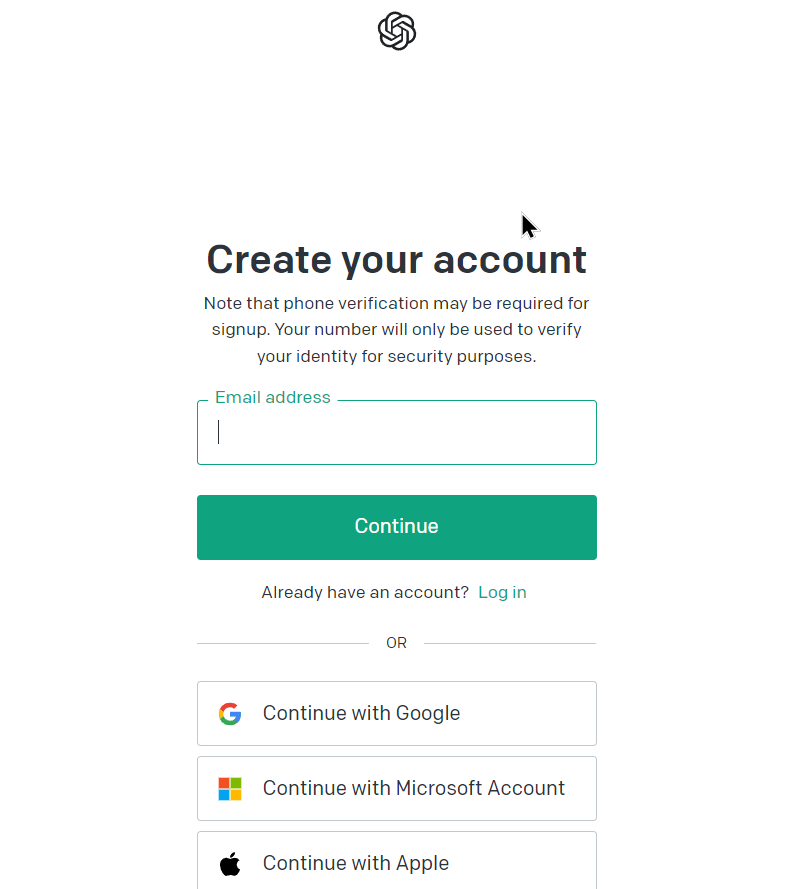
- Personal details: Provide your first and last names.
- Phone verification: There will be further Phone verification to confirm your identity.
Simply enter your phone number, and as you receive the verification code, put it in the designated box to verify your number.
Step 3: Engaging with ChatGPT
- Write a clear and detailed ChatGPT prompt in the message box.
- To get relevant and accurate responses from ChatGPT, ensure your prompts are well-structured.
- Click the arrow icon or press “Enter” to send your prompt to ChatGPT.
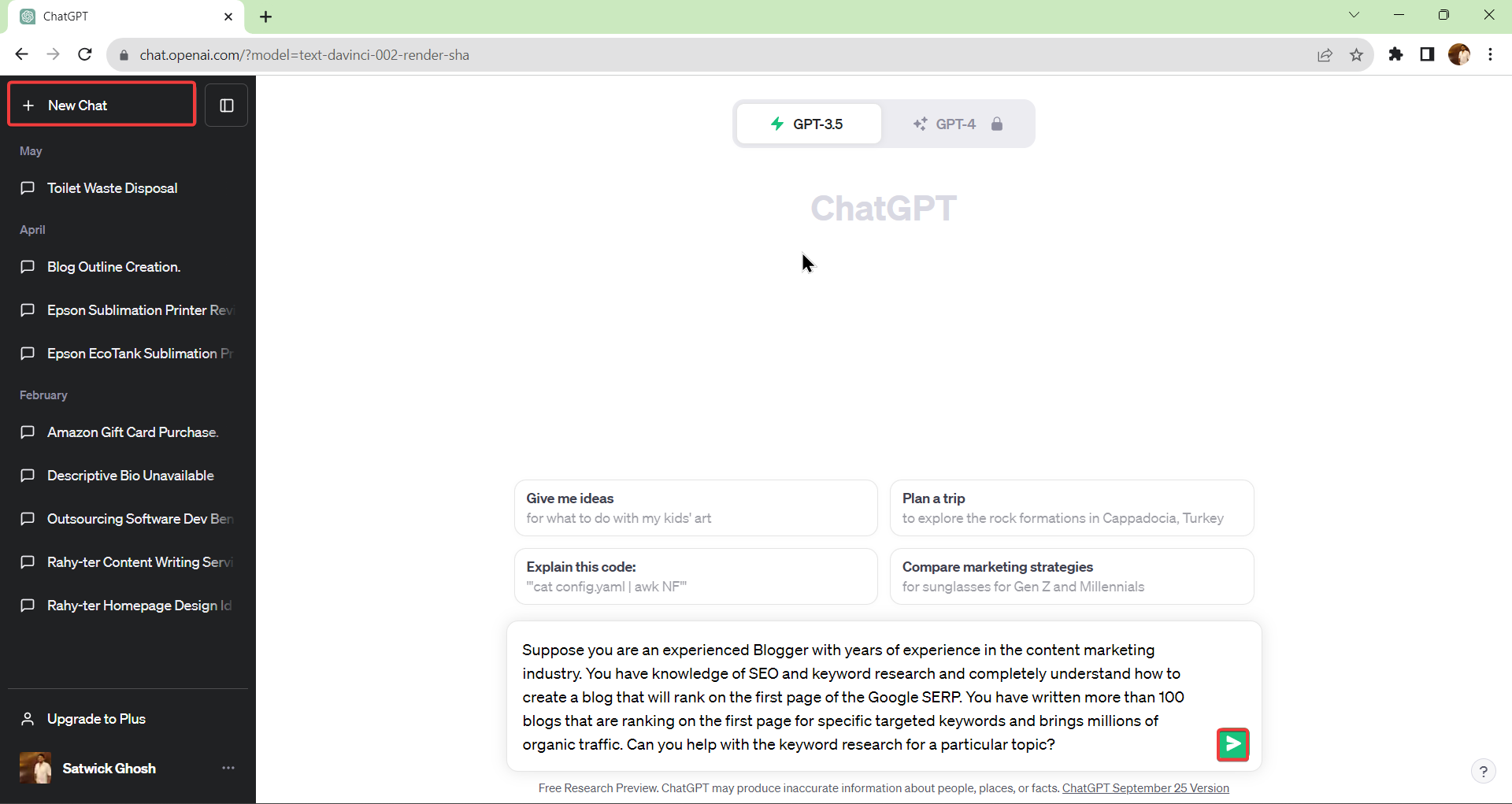
If you have a Plus subscription and are accessing the GPT-4 model, the ChatGPT can browse the internet, ensuring the response is based on current data.
Step 4: Interacting with the responses
As you put your first prompt on ChatGPT, it will come up with a response in seconds. For example, here is what ChatGPT replied to the prompt “Who won the Academy Awards for Best Actor in 2024?”
Once you get your first response from ChatGPT, you can try the following things,
- Edit your prompt: Simply hover over the prompt and click on the Pencil icon. Now edit your prompt and click on the Save & Submit button.
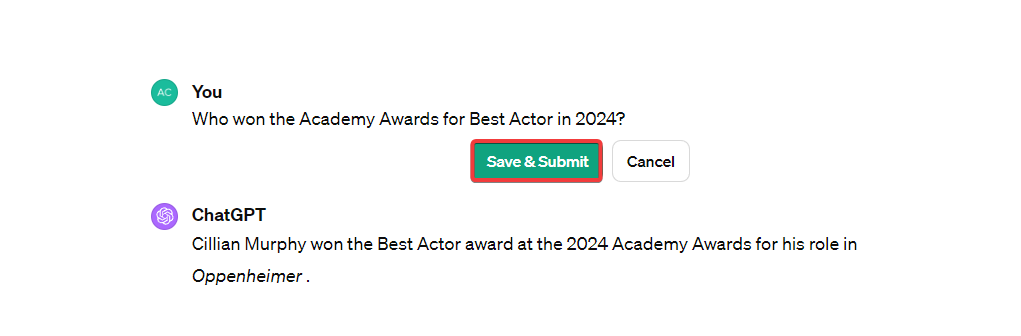
- Enter a new prompt: One of ChatGPT’s profound features is that it can remember the context. Therefore, you can engage with the AI assistant in back-and-forth conversation. For example, to escalate the previous chat, we used some contextual prompts.
Here is what we got from Chat GPT in response,
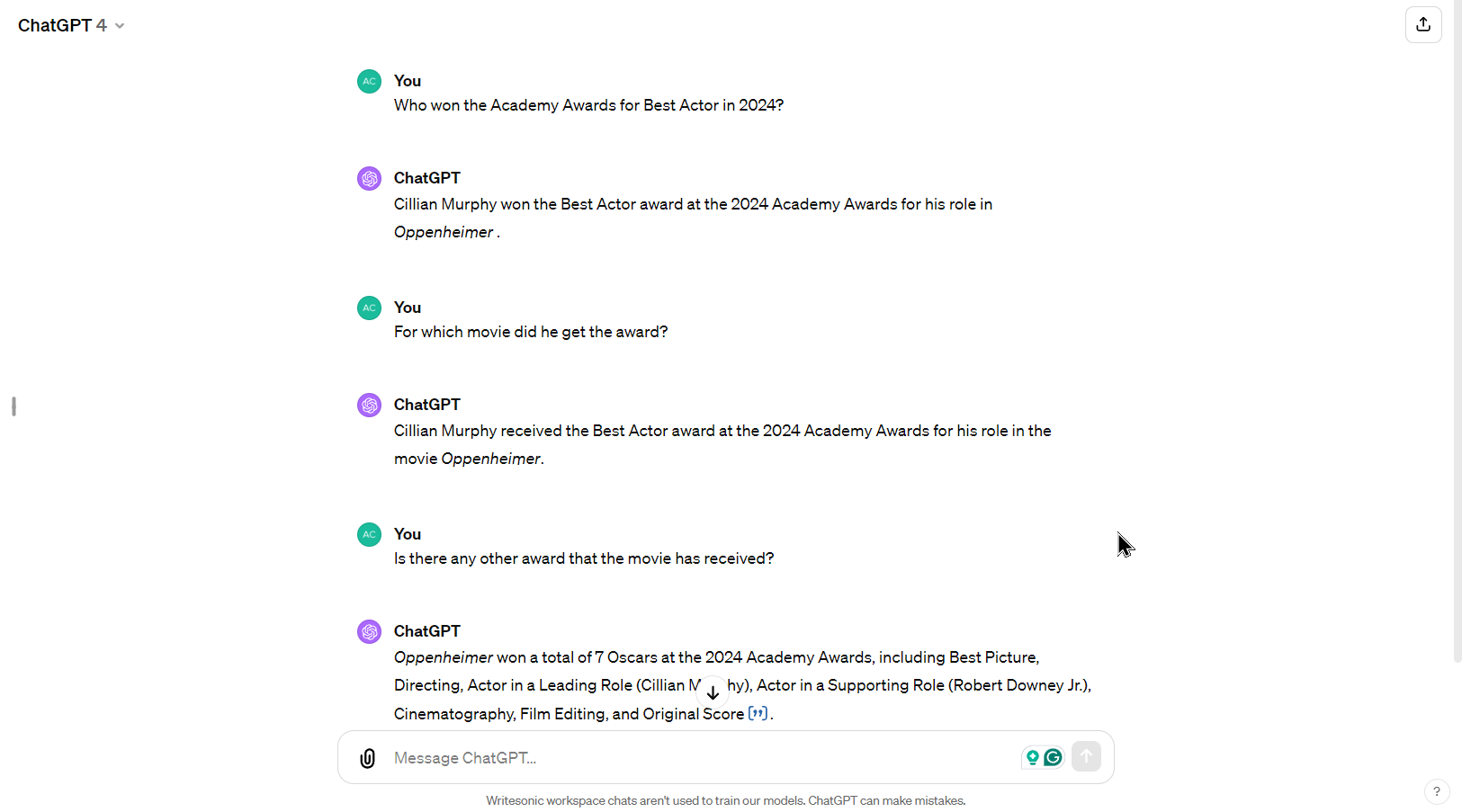
If you check the prompt, we have not specified who ‘he’ is or what award we are talking about. But ChatGPT could understand the context and reply accordingly.
- Listen to the response: Other than reading, you can listen to ChatGPT’s output. This is especially useful when handling a long response. Click the Speaker button, and ChatGPT will start reading the response.
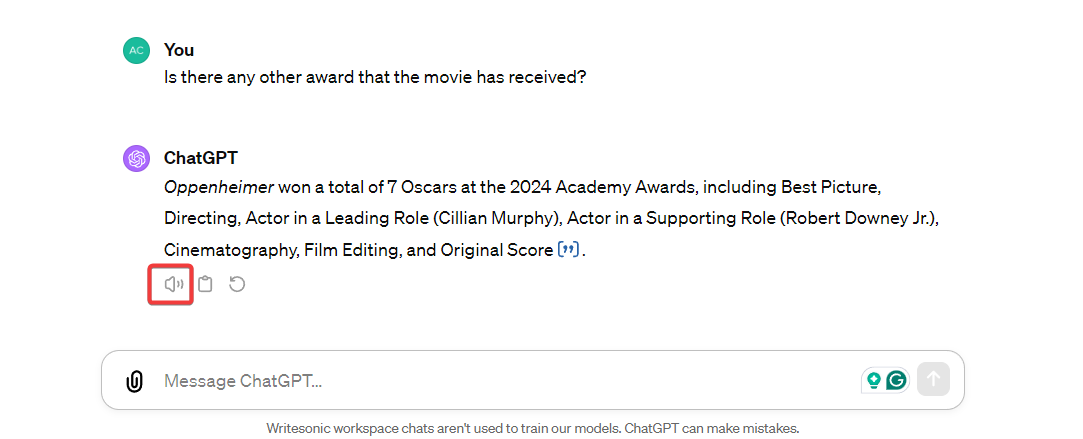
- Regenerate responses: If you don’t like the response, you can regenerate it for the same prompt. Click on the Regenerate icon just below the response.
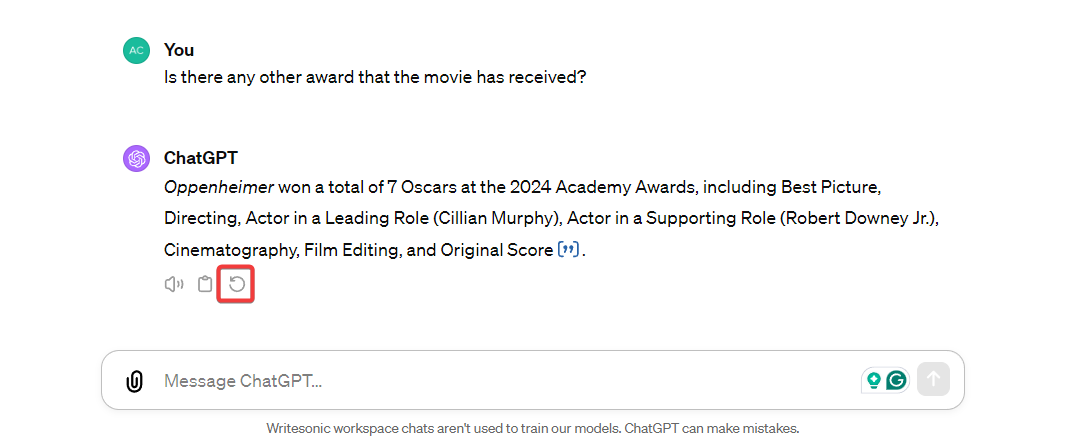
- Copy the response: Want to use ChatGPT’s response? Simply copy the response and paste it into your document. Click the Clipboard icon; once you copy it, the icon will turn into a check mark.
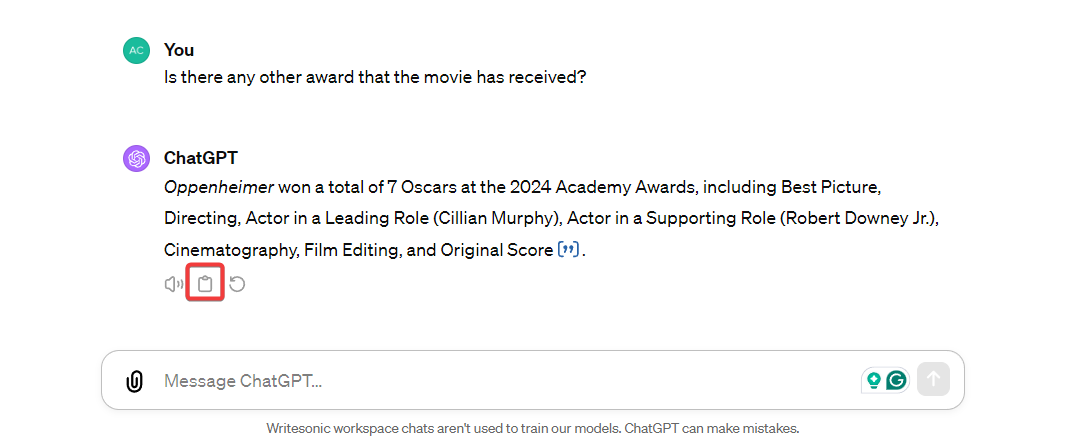
- Share ChatGPT Chat: There might be instances where you want to share your ChatGPT conversations with your team members or colleagues. Instead of taking chat screenshots, you can simply share the whole page. Here is how,
1. Look for the upward arrow at the top right corner and click on it.
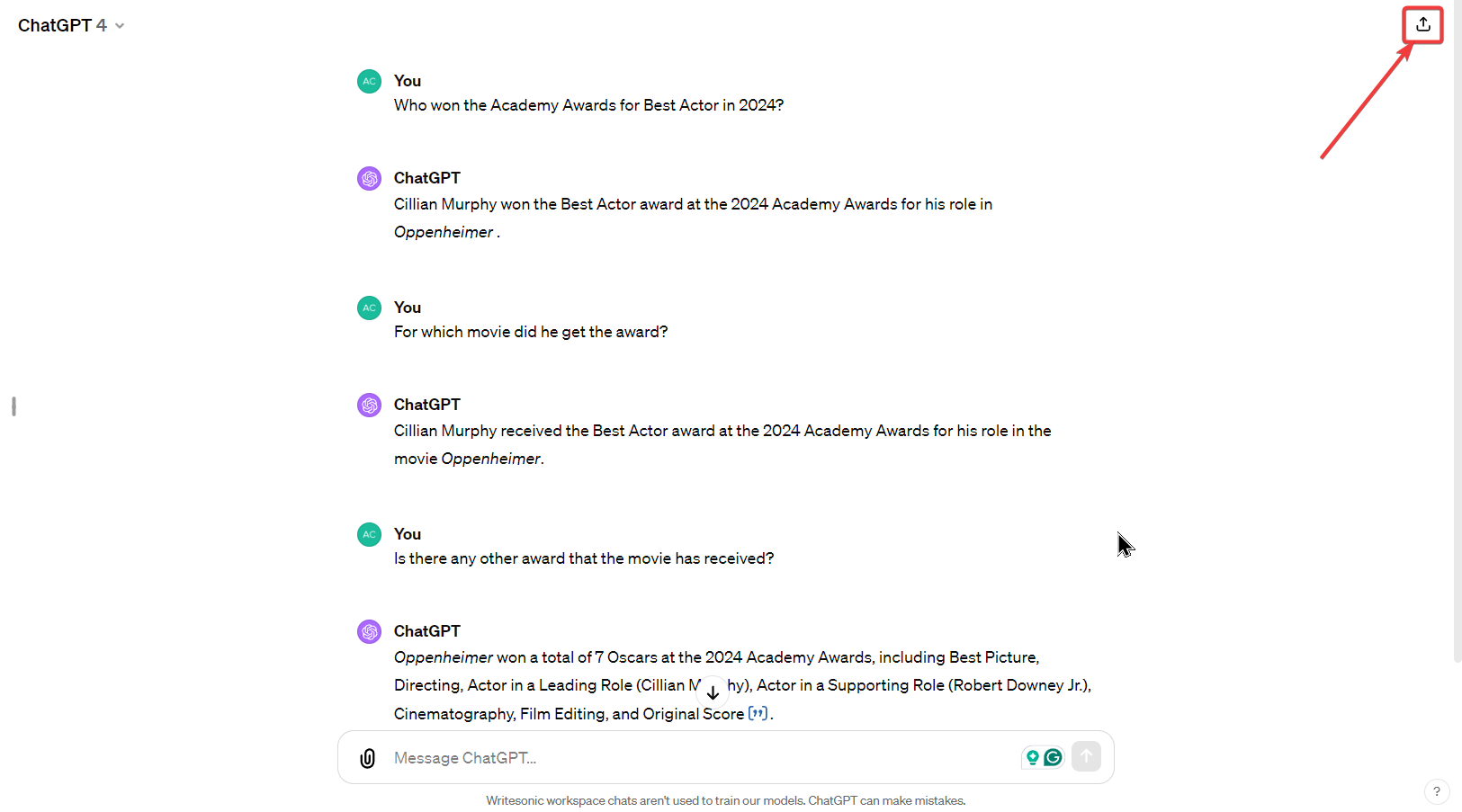
2. Now, in the pop-up window, click on the Copy Link button. You can share that link with anyone you want to show the chat to.
3. While sharing, you can either choose to send it with your name or anonymously. Click on the three dots beside the Chat description and select the right option.
4. You can also edit the Chat description. Click on the pencil icon to edit the name.

Step 5: Customizing ChatGPT
Recently, OpenAI has been testing a new memory feature on ChatGPT. It allows you to save certain information. Thus, each time you start a conversation with ChatGPT, you don’t need to repeat the same context.
For example, you mentioned ChatGPT that you run a real estate agency. Each time you brainstorm campaign ideas, you won’t have to mention that, and ChatGPT will know where to start.
You can simply ask the AI assistant to remember or forget information conversationally or can control it through specific settings.
Here is how you can control the memory:
- Log in to ChatGPT, and from the left-pane window, click on your Profile.
- Then, select Customize ChatGPT.
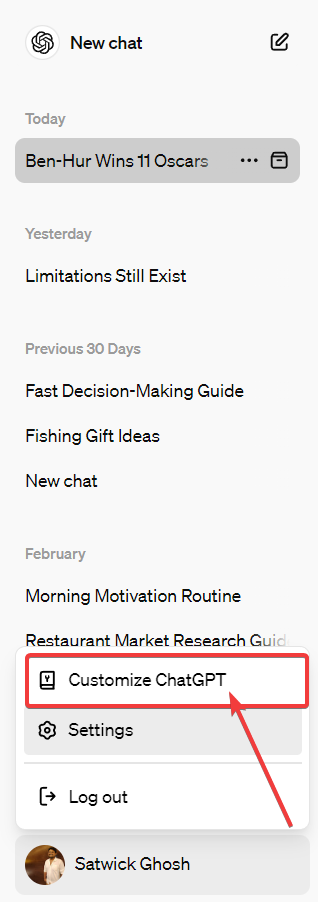
- As the Customize ChatGPT window opens, put your responses in the following boxes,

1. ‘What would you like ChatGPT to know about you to provide better responses?’
Under this box, you can provide specific information about yourself.
For example, you can mention that ‘We are a real estate agency that operates in the San Francisco Bay area. We deal with commercial properties and have experience working as dual agents.’
2. ‘How would you like ChatGPT to respond?’
In this section, you can mention if you want ChatGPT to follow any specific characteristics in the responses. For example, you can ask it to maintain your writing style, structure, tone, and voice across the responses.
Simply mention:
- Use this style: [Text describing your writing style]
- Use this structure: [Text describing the structure you follow in your writing]
- Use this tone: [Description of your tone]
- Use this voice: [Put the text describing your voice]
Step 6: Managing chat history
- Viewing chats: Access previous chats from the left panel.
- Deleting chats: Click the trash can icon next to the chat title to delete individual chats.
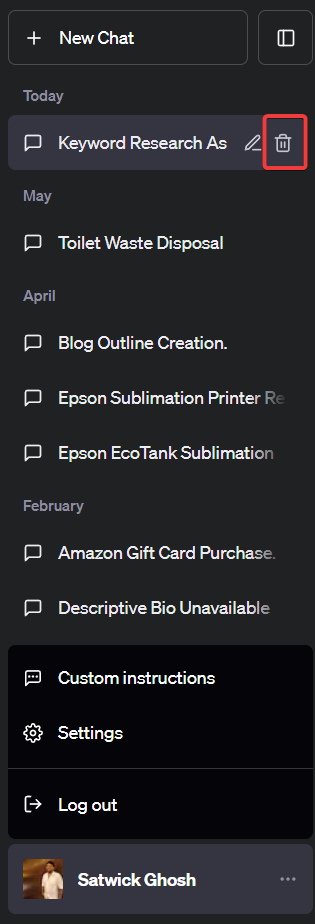
- Clearing all history: Navigate to settings by clicking “•••” → “Settings.” In the new window, click on “Clear” beside the Clear all chats option to remove all chat history.
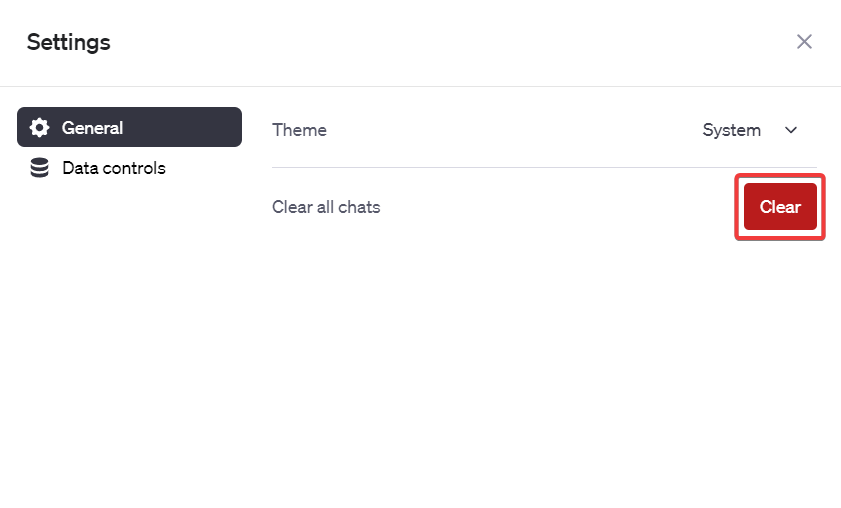
- Disabling chat history: Optionally, disable chat history from the data controls tab in settings.
How to build your own Custom GPT?
Custom GPTs act as your personalized ChatGPT AI assistant. If you are using a ChatGPT Plus or Enterprise subscription, you can create unlimited custom ChatGPTs (aka GPTs).
The feature is especially useful for people who use ChatGPT for similar use cases daily and write the same instructions. For example, if you have to ask the AI to follow a certain tone or writing style or behave like an expert in a certain domain in most of your chats, building your Customized GPT will save you some time.
Here is a short guide on how to use ChatGPT to build your own Custom GPTs:
- Login to ChatGPT.
- Click on the Explore GPTs button from the sidebar.
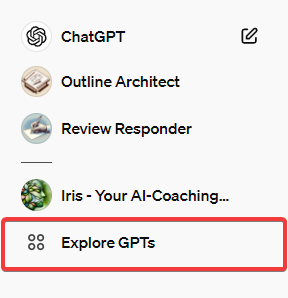
- Then click the ‘+Create’ button to start building your Custom GPT.

- On the bot builder window, enter your instructions.
- Based on your first set of instructions, it will suggest a profile picture, name, and a conversation starter for the chatbot.
- As you create the bot, you can interact with it simultaneously and check the responses from the bot on the preview panel.
- Until you get the specific quality of responses you want from the GPT, keep refining it with different prompts.
- Once done, click on Configure for advanced customization.
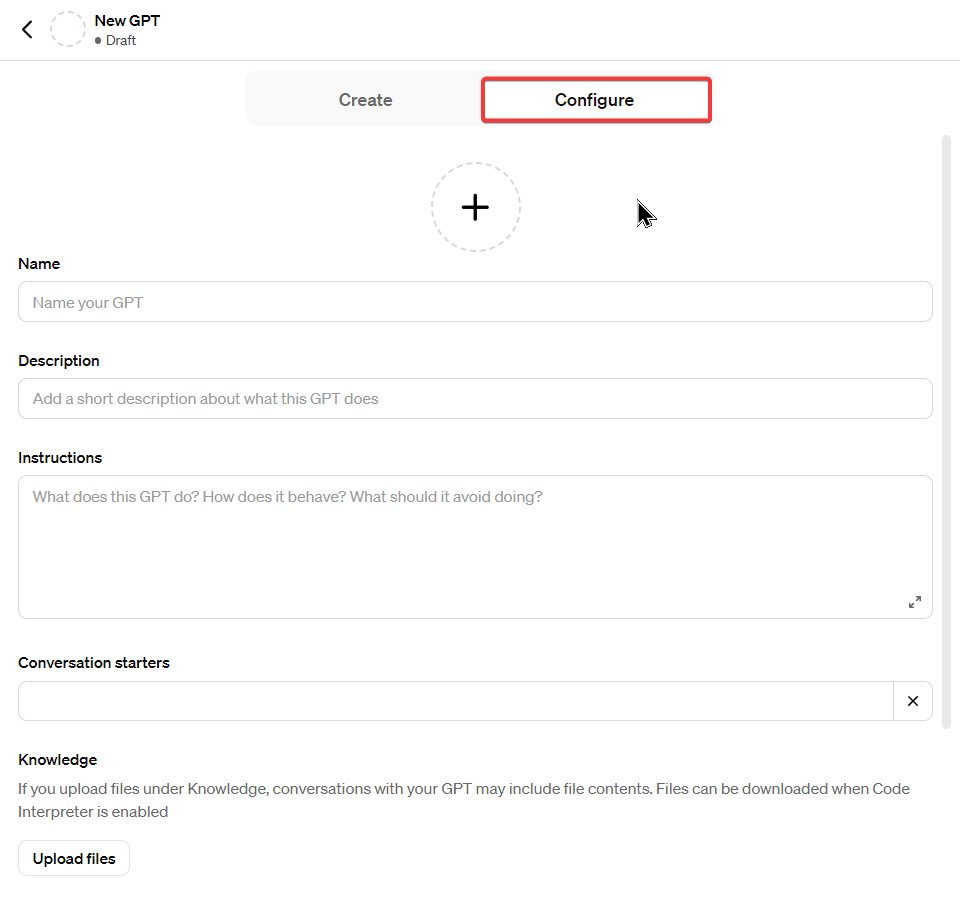
- Now, you can change the Chatbot’s name and profile picture, upload your data as knowledge files, refine the instructions further, and set the course of action for your GPT by adding conversation starters.
You can train Custom GPTs to handle various tasks in different domains, from marketing to customer support. To learn more, check out this detailed guide on Custom GPTs.
💡
ChatGPT has its limitations – one of which is generating irrelevant responses to queries. Also, the free version of ChatGPT does not have enough available data as it was trained on all data before January 2022, meaning its knowledge of events after 2022 is limited.
This is a result of the influx of users. It has led the AI model to overload its servers. Check out if ChatGPT Plus can overcome these limitations.
Top 7 ways to use ChatGPT for different use cases
Ever wondered how ChatGPT can help in your work? Let’s dive into how ChatGPT can be a game-changer in various fields, from marketing to financial planning and everything in between!
1. How to use ChatGPT for marketers?
For marketers, it’s time to get creative with ChatGPT! You can ask ChatGPT to create different ad copy versions and pick the one that hits the mark.
Apart from that, you can use the tool to automate basic customer interactions on social media or jump into a brainstorming session and watch your campaign ideas take off.
💡
How to use:
✅For Ad copy generation: Provide ChatGPT with a product description and unique selling points. After that, ask it to generate several versions of the ad copy. Finally, review and analyze the generated copies and select or merge the best parts.
✅Automate social media responses: Set up and implement ChatGPT into your social media messaging system. Then, customize and train ChatGPT with your own data, typical customer inquiries, and your desired responses. Regularly check the automated responses to ensure accuracy and customer satisfaction.
✅Content idea brainstorming: Provide ChatGPT with a topic or niche. Then, ask ChatGPT to generate various content ideas or angles. Finally, select the most promising ideas for content creation.
Learn more about how to use ChatGPT for marketing.
Since ChatGPT can analyze a large amount of user data and identify patterns, marketers can use ChatGPT to create personalized content based on the individual preferences of customers, enhancing marketing effectiveness. Also, marketers can leverage ChatGPT-powered AI chatbots as part of their chatbot marketing strategy to improve customer experience.
You can check out ChatGPT marketing prompts to get a better idea of how to add inputs. Also, you can use different ChatGPT prompts for marketing metrics to keep track of success.
2. How to use ChatGPT for developers?
Who said documentation has to be a pain? With ChatGPT, make your documentation process smooth, ensuring every line of code is clear to your team. It’s like having a team member who’s always ready to help with bug reports, code documentation, and reviews.
💡
How to use:
✅Code documentation: Provide code snippets to ChatGPT and ask it to generate basic documentation or comments. Once done, ensure the generated documentation accurately represents the code functionality.
✅Bug reporting: You can use ChatGPT to create bug reports as well. First, describe the bug, and make sure that you include the error messages and steps to reproduce.
Then, ask ChatGPT to transform the technical details into a clear and concise bug report. Once done, thoroughly check the report and ensure that it is clear for both developers and non-technical stakeholders.
✅Team communication: You can implement ChatGPT in your team communication platform and use it to generate updates, reminders, or notifications based on project status.
3. How to use ChatGPT for students?
Stuck on an assignment? ChatGPT can help you out. From brainstorming ideas for the next assignment to making complex study material simple, ChatGPT can make the academic journey smoother for students. You can make it work like your study buddy, who’s always there, ready to help whenever you need it!
💡
How to use:
✅Assignment breakdown: Provide ChatGPT with the assignment prompt and ask the AI bot to break it down into smaller, manageable tasks. Now, simply follow the breakdown as a guide to tackle the assignment step by step.
✅Study material simplification: As mentioned before, provide complex study material or topics to ChatGPT. Then, ask the generative AI to simplify the material or explain it in layman’s terms. Finally, review and ensure the simplified material retains accuracy and value.
✅Project idea generation: You can ask ChatGPT to help you with project ideas. Provide a topic or subject for the project. Then, ask ChatGPT to generate different project ideas or approaches. Finally, choose the idea that aligns best with your interests and guidelines.
Students can use ChatGPT not only as study buddies but also to improve their public speaking skills, create their resumes, build a website, create a daily schedule, or even learn new languages.
Check out how to make the best use of ChatGPT for students from the detailed guide here.
4. How to use ChatGPT for SEO?
For SEO professionals, generative language models like ChatGPT and Chatsonic can help their content rank higher. The tool can help you find the most useful keywords for your content and create catchy headlines that grab attention. In addition, ChatGPT can also help you create effective content distribution and link-building strategies.
💡
How to use:
✅Create engaging title tags: You can easily create engaging title tags for your web pages with ChatGPT. First of all, share the primary keyword and topic of the webpage for which you want to create a title. Then, request ChatGPT to generate various title tags that are SEO-friendly and compelling. Finally, modify and select the title tag that best aligns with the content and SEO strategy.
✅Develop internal linking strategies: Provide ChatGPT with the URLs and main topics of your key web pages, then ask it to suggest internal linking opportunities and anchor text ideas. Now, you can simply Use the suggestions to improve the internal linking structure of your website.
✅Content gap analysis: With content gap analysis, you can identify what more relevant information you can cover in your content and create a better chance to rank higher on SERPs. You can start by mentioning ChatGPT the topic and keywords you want to rank for. Then, ask it to generate questions or sub-topics that are commonly associated with your main topic. Finally, Compare these with your existing content and identify gaps that can be filled to enhance your content’s comprehensiveness.
✅Craft SEO-friendly URL slugs: You can craft concise SEO-friendly URL slugs for your web pages using ChatGPT. Start with putting the main topic or keyword of the webpage in the prompt and ask ChatGPT to generate short, readable, and keyword-rich URL slugs. Then, select the slug that is most descriptive and works best in terms of SEO.
You can check out ChatGPT prompts for SEO to make your content rankable.
5. How to use ChatGPT for customer support?
Customer support representatives can utilize ChatGPT and alternatives like Chatsonic to automate responses, create comprehensive FAQs, and handle negative feedback with grace. The AI language model can assist in maintaining a positive and efficient customer service experience.
💡
How to use:
✅ Automate customer responses: Integrate ChatGPT into your customer service platform, customize it with common customer queries and responses, and monitor the interactions to ensure customer satisfaction.
✅ Develop comprehensive FAQs: Share your product/service details with ChatGPT, ask it to generate potential customer questions, validate the questions, and provide accurate answers.
✅ Handle negative feedback effectively: Share the negative feedback or customer complaint with ChatGPT, use it to draft a polite and solution-oriented response, and ensure the response addresses the issue and offers a satisfactory solution.
Apart from that, you can fine-tune the model on a dataset of bilingual text. This way, you can use the tool to improve its performance in translating text from one language to another. ChatGPT for customer services can be useful in various industries, including ed-tech, fintech, e-commerce, and healthcare.
Chatsonic supports more than 24 languages, making it easy for users to translate into different languages.
Here is an example where Chatsonic translated from English to French.

6. How to use ChatGPT for handling human resources?
Generative AI tools like ChatGPT or Chatsonic have the potential to help HR professionals in their recruitment process. Starting from recruitment to training, ChatGPT can not only automate mundane tasks but can improve the employee experience by quite a fold.
💡
How to use:
✅ Automated interview screening: Imagine cutting down your interview time by half! Start by feeding ChatGPT your interview questions, and it’ll handle the initial screenings by thoroughly checking out the candidate responses. Step in for the final rounds.
✅ Onboarding made easy: Remember those repetitive questions every new hire asks? Well, you don’t need to be bothered about them anymore! ChatGPT has got your back. You can build a ChatGPT-powered AI chatbot and train the model on your own data set. It’ll answer the common queries, letting you focus on the personal touch.
✅ Interactive training modules: Spice up your training sessions! Use ChatGPT to create engaging training quizzes or modules, ensuring employees grasp new concepts effectively.
7. How to use ChatGPT for real estate?
The real estate market is competitive, and if you are working as a real estate agent, you need more than just the regular hacks you are using to serve your clients. ChatGPT can bring the much-needed innovation your business requires to stand out. You can use the AI tool to enhance your listings, stay updated on market trends, or engage clients in conversation.
💡
How to use:
✅ Property descriptions that sell: Ditch the generic descriptions. Provide basic property details to ChatGPT and simply watch it craft engaging listings that make potential buyers click instantly.
✅ Client queries? No problem: Let ChatGPT handle the routine questions about properties and local amenities. You can even set the tool to answer customer queries while maintaining a personalized touch.
✅ Market analysis at your fingertips: Stay ahead of the curve. Input recent sales data, and ChatGPT will give you a snapshot of current market trends.
How to use ChatGPT for financial planning?
Financial planning demands a certain level of intricacy. You need to be precise, good at handling data, and anticipate correctly to become successful as a financial advisor. However, with ChatGPT, planning finances does not have to be a headache anymore. From creating detailed reports to simplifying complex financial jargon, ChatGPT can aid Financial planners significantly.
💡
✅ Generate comprehensive financial reports: Drowning in data? While using ChatGPT for finance, you can feed the AI chatbot with financial figures and key insights and let it craft a detailed report. This not only saves time but ensures you have a clear picture to base your strategies on.
✅ Break down financial jargon: We’ve all had clients who get lost in the financial lingo. Use ChatGPT to explain complex financial concepts in layman’s terms, ensuring your clients are always in the loop.
✅ Diversify investment portfolios: Looking for fresh investment ideas? Share your client’s financial profile and goals with ChatGPT. It can suggest various investment strategies, helping you craft a diversified and robust portfolio.
You can also earn extra money using all the use cases mentioned in this article. Check out 20+ to make money with ChatGPT.
If these aren’t enough, here are 150 ChatGPT prompts for different use cases that you can check out.
If you are looking for custom responses from ChatGPT, then learn how to write perfect ChatGPT prompts.
How do you use ChatGPT for free?
You can use the basic version of ChatGPT for free. But if you want to try all the ChatGPT features, such as image input and GPTs, or simply want to use the latest GPT-4 model, you need a ChatGPT Plus subscription.
Want AI’s help to write your product description from the image for free? You must try the image input using the best ChatGPT alternative.
Yeah, you got it right! We are talking about Chatsonic only!
Try Chatsonic – the best ChatGPT alternative
Chatsonic’s free version lets you upload a document or website and ask different questions about it. Not only that, but you can also use both audio and image input for free.
Here are multiple ways to implement Chatsonic into your applications.
- Log into Your Writesonic Account or Sign up for free. (no credit card required)
- Go to the Writesonic Library and choose Chatsonic from the templates listed.
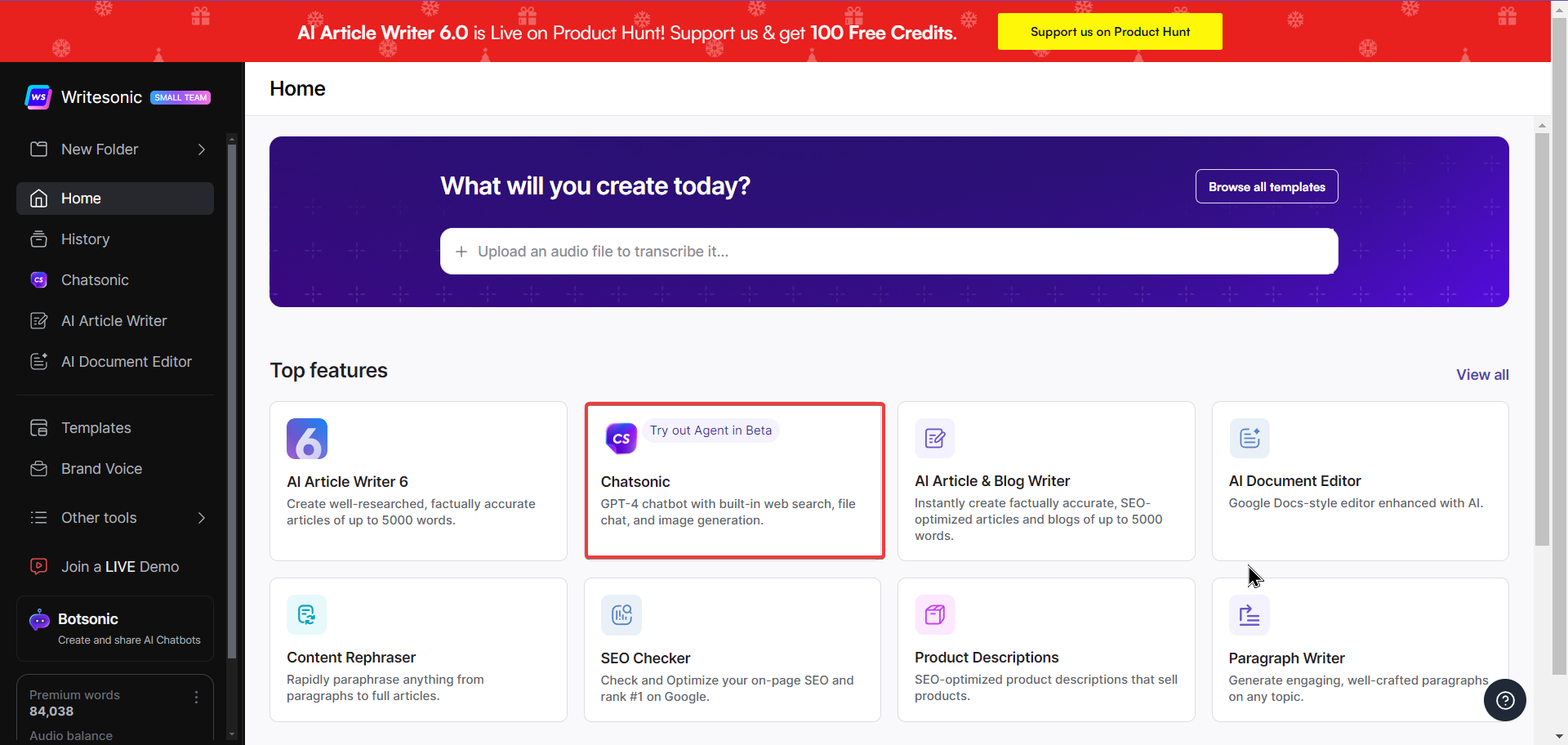
- You’ll be redirected to the Chatsonic interface.
- You can now use text, image, or audio inputs to create content or artwork. You can even add a link or upload a document and ask the Chatsonic AI to answer your queries related to that.
- Click on “Send” once you are satisfied with your command or input.
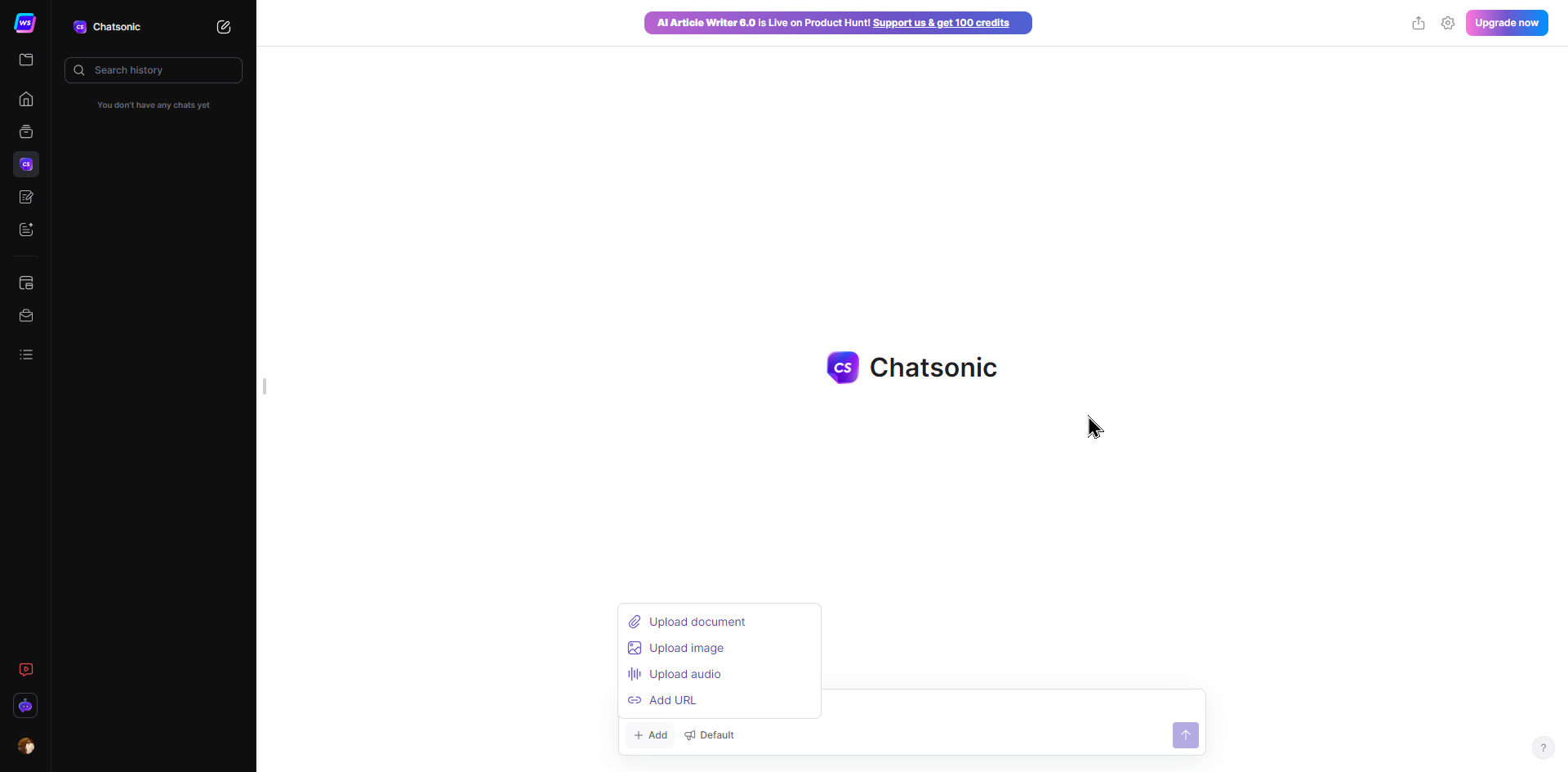
Chatsonic can be used in multiple use cases and industries.
💡
As mentioned earlier, ChatGPT has several limitations, such as not getting real-time factual content on trending topics or current events. Chatsonic offers an advanced API, enables users to generate AI art, and more. However, like ChatGPT, Chatsonic remembers your past questions, enabling it to answer any follow-up questions – this way, the conversation stays natural.
Here, we will discuss the benefits of using Chatsonic over ChatGPT, so let’s get right to it.
Benefits of using Chatsonic over ChatGPT
Chatsonic has numerous benefits; the most important one is it is never unavailable. Apart from that, there are some other benefits too.
Let’s check them out,
1. Built-in prompt enhancer
Effective prompting is the way to get the best out of these conversational AI chatbots like ChatGPT or Chatsonic. But that makes it challenging for most of us. Effective prompting is a different skill set altogether.
So, Chatsonic addresses this challenge very effectively. It has a built-in AI-powered prompt enhancer. As you type in your prompt and click on the ‘Improve prompt‘ button, you get the best prompt generated for that query. Send it to the Chatsonic AI, and rest assured you will always get better-quality responses.
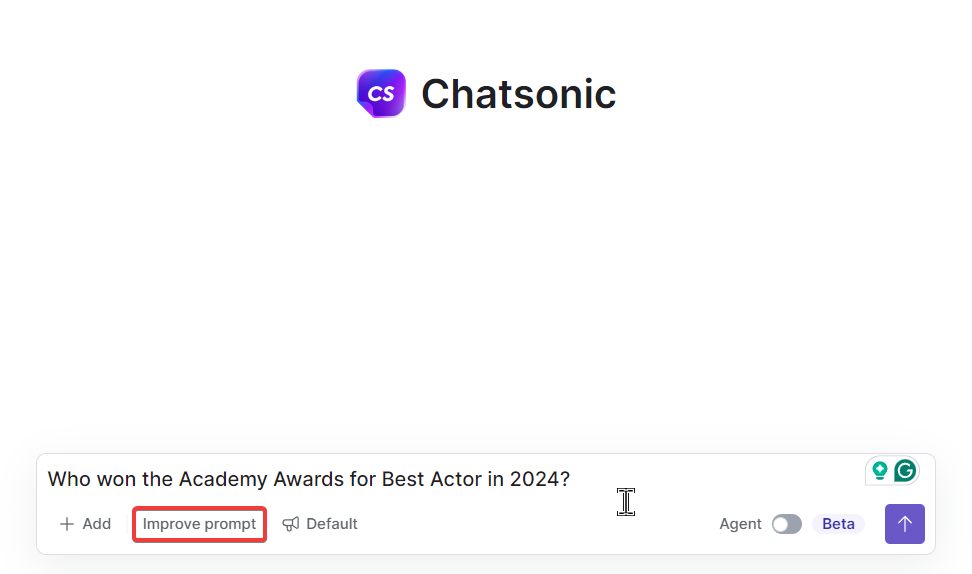
2. Follow-up questions
With more follow-up questions, you can make generative AI tools such as Chatsonic or ChatGPT offer better responses. However, occasionally, it gets confusing to understand what the most relevant follow-up question for a response will be.
Though it might be bothersome with ChatGPT, Chatsonic saves you here. The Chatsonic AI assistant features several follow-up question suggestions after every response. You can use these questions to get useful responses from Chatsonic without beating your head!

3. Easy accessibility with Chrome extension
Though ChatGPT has recently launched its Android and iOS app, considering its usability, you have to be mostly reliant on its web app to access the tool. On the other hand, Chatsonic not only has its web interface with a built-in prompt library but also works as a Chrome extension.
Apart from that, Chatsonic has a Twitter bot that you can use to generate real-time responses directly on Twitter. Moreover, the Chatsonic Chrome extension allows you to get content suggestions from anywhere on the web. To use it effectively, check out the Chrome extension use cases and the best ChatGPT Chrome extensions.
4. Model agnostic approach
Unlike ChatGPT, Chatsonic is less likely to go down the rabbit hole! Thanks to its model-agnostic approach, you can use the AI assistant whenever needed.
Chatsonic’s model-agnostic LLM framework ensures that it operates seamlessly with various AI models. It can automatically switch between models such as GPT-4, Claude 3, Gemini, and more, ensuring the highest output quality with the lowest latency and maximum uptime.
5. Much affordable option
To get all the premium features of Chatsonic with ChatGPT, you must pay for the hefty ChatGPT Plus subscription plan. Advanced features, like text-to-image and voice commands, are accessible only with the ChatGPT Plus plan.
But thanks to Chatsonic, you don’t need to spend an arm on your subscription plan. Chatsonic is available at only a $12 monthly plan. It also comes as part of the suits of writing applications from Writesonic and has much cheaper pricing plans. You can even use the free version with all the features for up to 50 chat generation every day.
FAQs
1. What do I need to kickstart my journey with ChatGPT?
Starting with ChatGPT does not need you to know rocket science! You need a valid email address and phone number to set up an OpenAI account. Once you’re in, the world of AI-driven conversations awaits you.
2. Can ChatGPT handle complex questions?
ChatGPT is designed to handle a wide range of queries. However, if your prompt is especially intricate, it’s a good idea to break it down into simpler parts. This ensures you don’t hit the word limit and get a response that’s cut off mid-sentence.
3. Can I use ChatGPT for my essays?
While ChatGPT is a powerful tool for generating content, caution is key when it comes to academic work. There are sophisticated methods to detect AI-generated content. So, if you’re thinking of copying and pasting directly from ChatGPT for your assignments, think twice. It’s always best to use it as a tool for inspiration and guidance rather than a shortcut.
4. How reliable is the information from ChatGPT?
ChatGPT is a product of extensive training and frequent updates. However, like all tools, it’s not infallible. There might be instances where it provides information that’s off-mark or not entirely accurate. Always cross-check critical information before considering it final.
5. Can I delete my interactions with ChatGPT?
Absolutely! ChatGPT allows you to delete individual chat sessions. If you’re looking for a clean slate, you can even clear your entire chat history from the settings. Your privacy is paramount.
6. Is there a word cap when interacting with ChatGPT?
Yes, there’s a word limit for each interaction. If your prompt is too lengthy, ChatGPT might truncate the response. It’s always a good idea to be concise and to the point to get the most comprehensive answers.
7. How can I get the best out of ChatGPT?
The magic lies in the prompt! ChatGPT thrives on clear and detailed prompts. The more specific and informative you are in your questions, the more relevant and precise the answers will be. Think of it as having a conversation – the clearer you are, the better the response.
However, you don’t need to be bothered about the prompts at all if you are on Chatsonic. The ChatGPT alternative comes with a built-in prompt library to assist you with several use cases.











